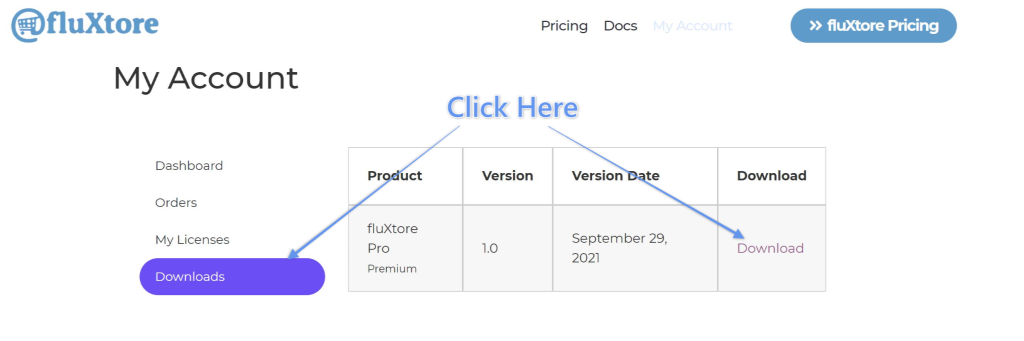Obtain a Pro License #
If you haven’t done it yet, visit the pricing page to obtain your copy of the fluXtore Pro License and a copy of the fluXtore Pro plugin.
Once this is done, you can proceed to the next steps.
Installing the Pro plugin #
With a copy of the Pro plugin, go to your WordPress admin page, tipically at yourwebsite.domain/wp-admin.
Once in the admin page, navigate to Plugins -> Add New -> Upload Plugin:
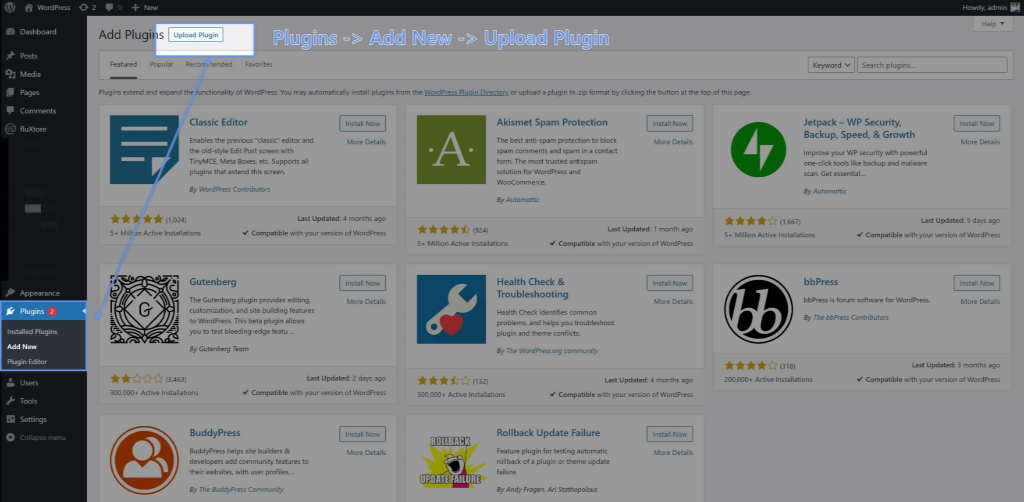
On the next interface, click on Choose file to select the fluXtore pro zip you’ve just downloaded to complete the installation by clicking Install Now.
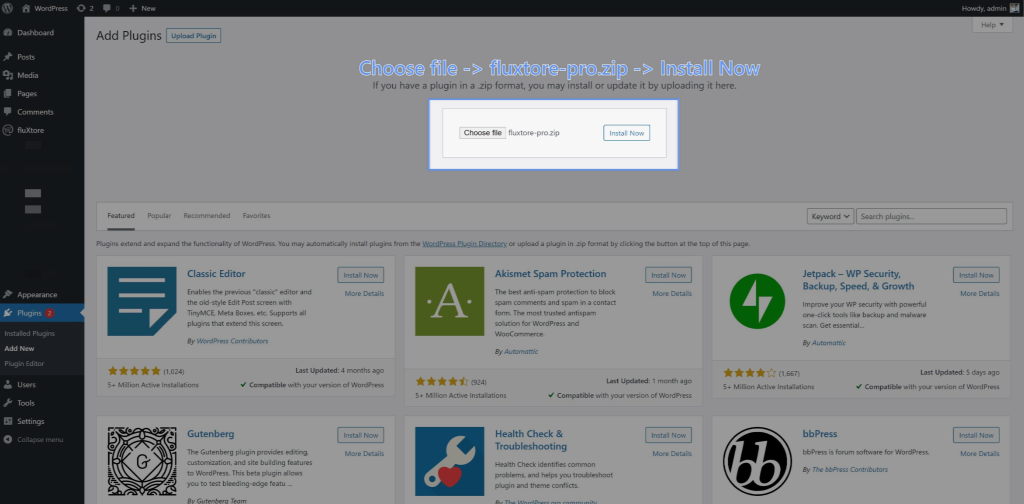
Once the process is completed we are done with the installation of the Pro plugin!
PS: fluxtore Pro requires fluXtore plugin (free version) to be installed.
The free version can be installed through the WordPress plugin repository.
Activate the License #
Once the Pro plugin has been installed, it’s now time to insert the license to unlock all the Pro features.
To do that from your WordPress Admin panel locate the fluXtore voice in the side-menu.
Below that voice you will notice the fluXtore Pro voice: click on it to be redirected to the Activation page.
In this page you will presented with the License input. Simply paste the License in it and hit Activate License.
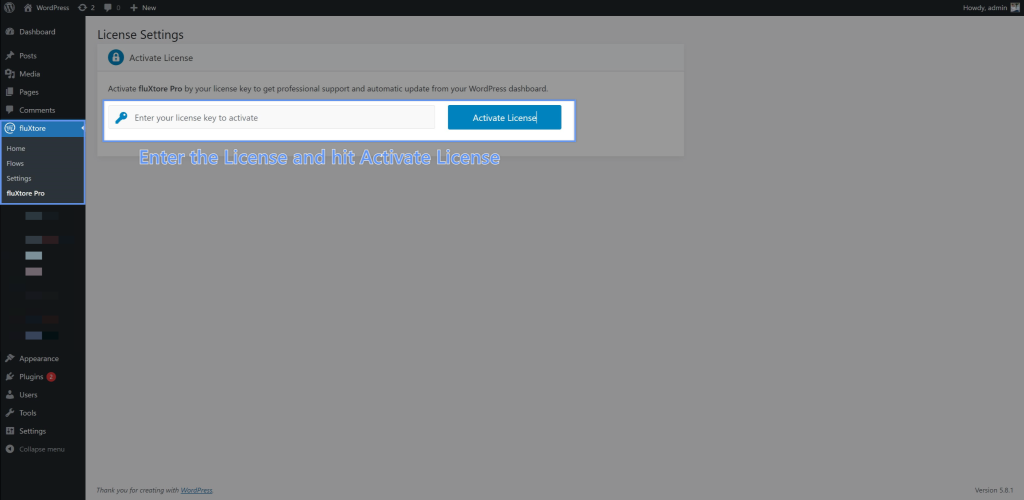
Congratulations, you have now access to the Pro features!
FAQs #
Where can I find my License #
If you cannot find your License anywhere, you can simply Login to fluXtore website and go to “My Account”.
At this point, you will see a Licenses tab where you can find the licenses you have purchased:
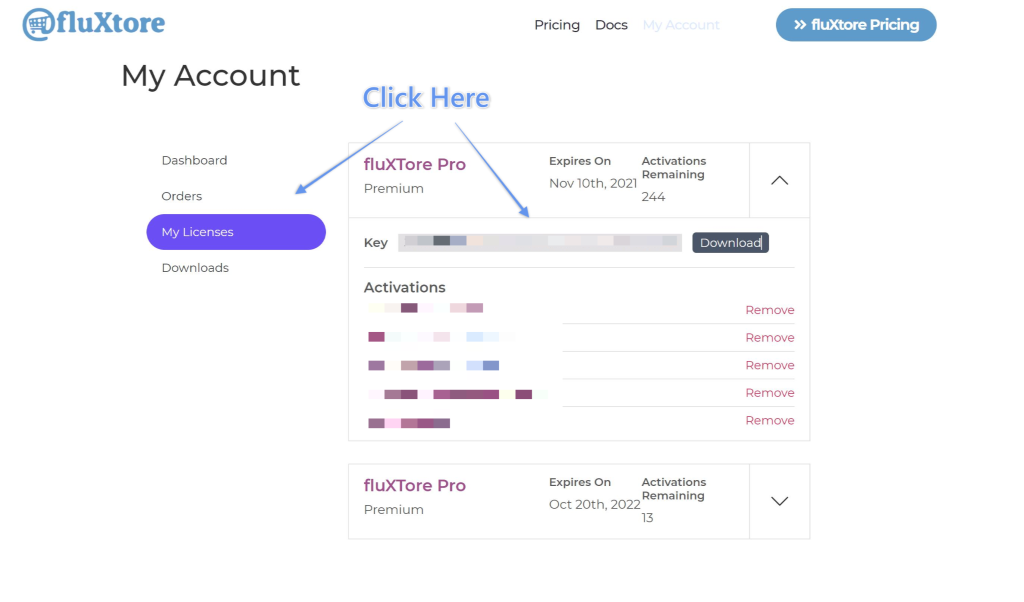
Where can I download the Pro plugin #
If you have purchased a License but for any reason you didn’t download the plugin after the purchased, you can simply Login to fluXtore website and go to “My Account”.
At this point, you will see a Downloads tab where you can find the Pro plugins you have purchased: